Instructions
-

Start Your Round
Start GS PROSelect “LOCAL MATCH” from GS Pro
Choose your golf course from the loaded list. Select “PLAY COURSE”
-
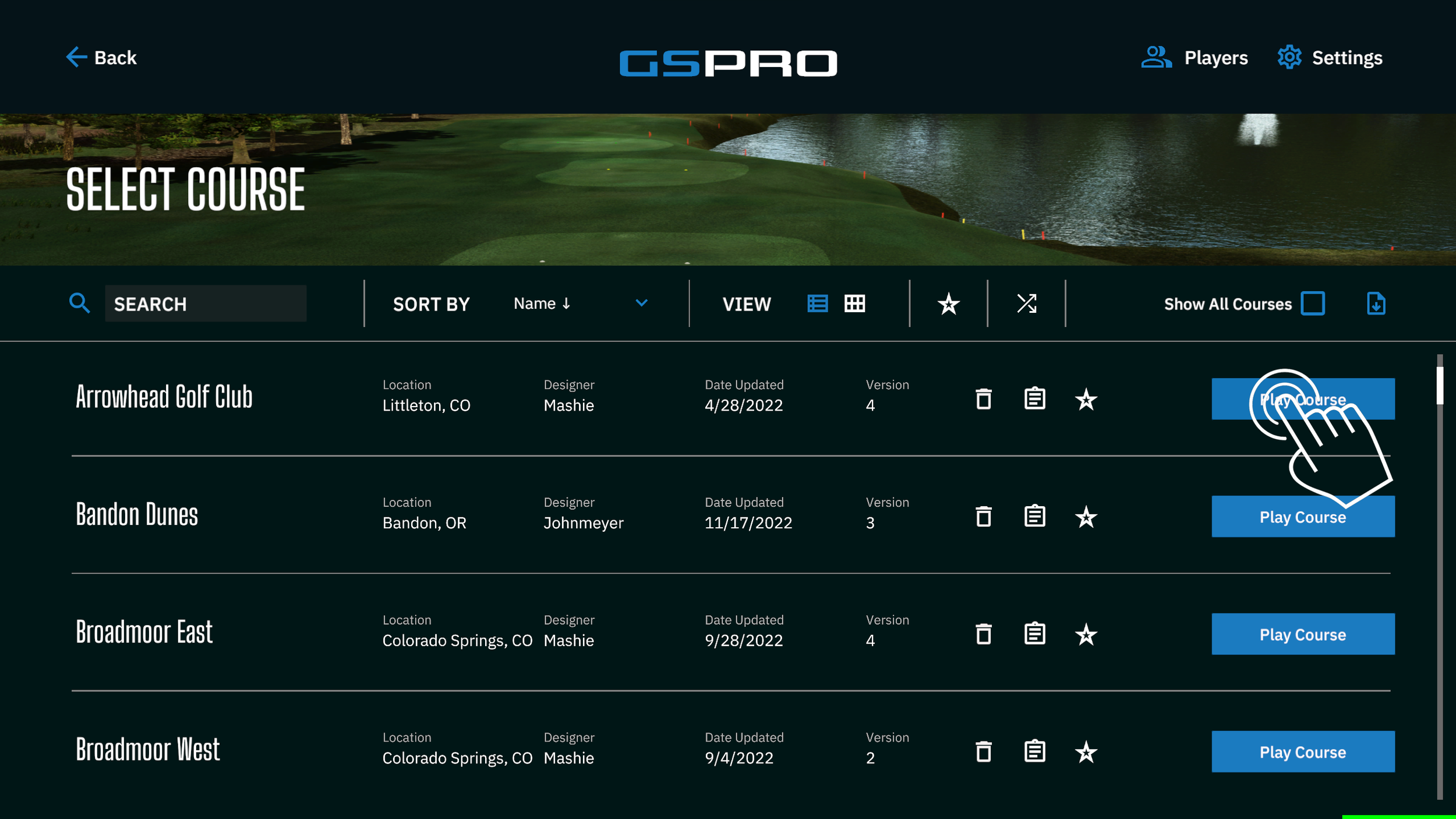
Select your course
Choose your golf course from the loaded list. Select “PLAY COURSE”
You can select “Show all courses” if you don’t see the course you’re looking for
-

Add Players to the Round
Select the "CREATE NEW PLAYERS" button.
Type in your name and your players' names.
Alternatively you can use the pre selected “PLAYER 1-4” Profiles
-

MATCH SETTINGS and AUTO PUTT
Set your Tees To your desired Length
Set “GIMME/AUTO PUTT” to Auto Putt Fixed With CHip
-

Play Your Round
Wait for your course to load Enjoy your game! Hit shots as you normally would.
The menu button for settings is located here
-
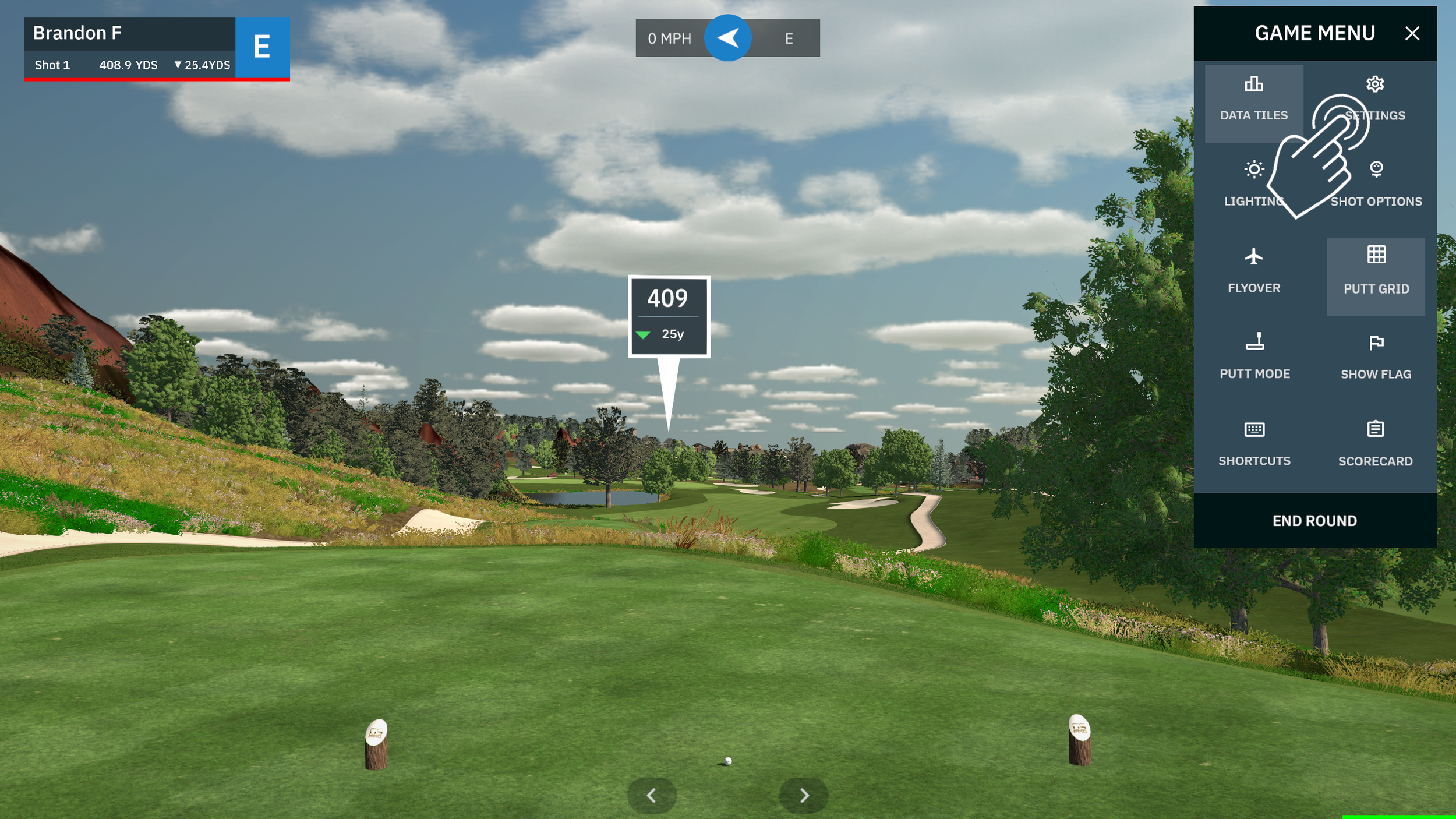
Remove or add a Player Mid-Game
Go to Menu/Settings/Round Players
-

Remove Player from the game
Switch a player to "Empty Slot" and hit save. Return to the round
-

Mulligans - Need to take another Shot
Select “SHOT OPTIONS”
Select "Mulligan" for a second chance
-

SWITCH COURSE or END ROUND
In settings, select "End Round" and start with
“LOCAL MATCH” again to select a new course
-
CTP or Long Drive Challenge
Select “PRACTICE ON COURSE”
Select theo you’d like to play
Select “HOLES” to only play the specific hole you want to challenge others at
Select “QUICK CTP” for a repeatable closest to the pin challenge or long drive
Add the name to the list
-
Troubleshooting
Ensure you are in the hitting area, and the monitor says "Ready."
If not working, restart the Uneekor app. Wait for it to recognize the monitor. Open the Uneekor third-party app, then GS Pro. Choose Screen Left and hit go.
If issues persist, give us a call.

